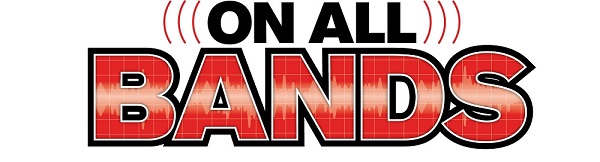Hello again! I’d like to share some tips and tricks I’ve found for customizing AC Log. Most are in the instructions for the software, but some aren’t—some I’ve found by experience (and a bit of dumb luck).
AC Log (Amateur Contact Log) is a general-purpose logging program written by Scott, N3FJP. It isn’t a contest logger, but if that is what you’re looking for, then Scott has written a full suite of programs that will work with all major contests. You can learn all about the software at his website.
The thing I like most about his programs are that once you learn one of them, you can comfortably run any of them. It’s not free, but I feel that it’s reasonably priced.
Today, I’m going to show you how I use AC Log for my POTA activations.
A Little Background
All of my contacts, POTA and otherwise, go directly into the same master log file. I know that some of you like to create a log file for each activation, then import it to the master log at a later time. That’s a matter of choice.
To keep my logs straight between three computers, I share my log data file to the cloud using Dropbox. It’s pretty simple to set up, but I am careful to connect my laptop to the internet briefly before activating to let the log files sync from the cloud. This can be done on the road or before leaving home. I’ve tried a couple times to use iCloud for this but have never been successful.
OTHER Fields: In addition to the standard fields you’d expect to see in a logging program, Scott has given us eight customizable fields in AC Log, which I use for park numbers, etc. They are labeled Other 1-8. Besides fields for my POTA and WWFF park numbers, three fields are used for entering hunted park numbers. That makes it easier to enter them when I work a two-fer or three-fer.
When activating, I like to keep track of not just my park number but also my park name. So that goes into an “Other” field. Lastly, I track the rig I use on each activation, so that’s another field. At this time, I have one unused field.
Changing titles on the “Other” fields is easy, but remember to back up your log anytime you are making changes to the program. You can find them at “Settings -> other field titles and fill behavior.” Note that the info on this screen is not stored in your configuration file. It is set separately.
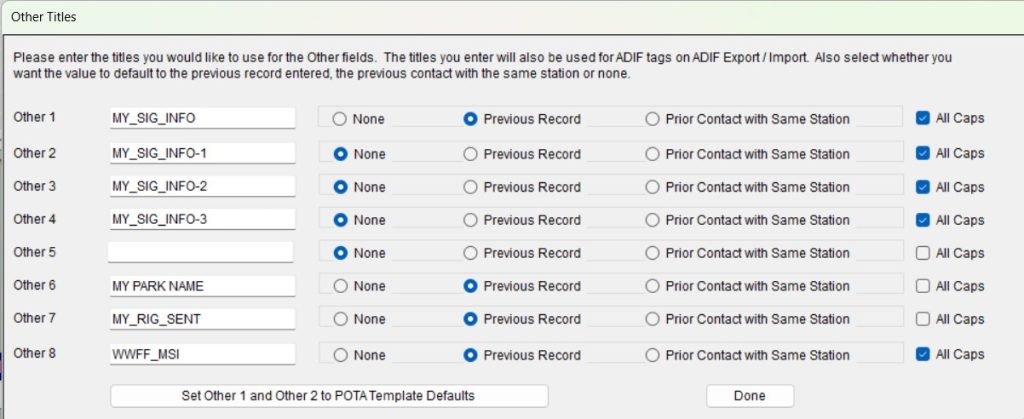
It’s also a good idea to have a look at your backup options. They are found under the file menu. My options are set to create a permanent weekly backup to the default location in the document folder on the computer. In my case, this location doesn’t upload to the cloud, so I also do a permanent backup to my cloud folder each time I close the program.
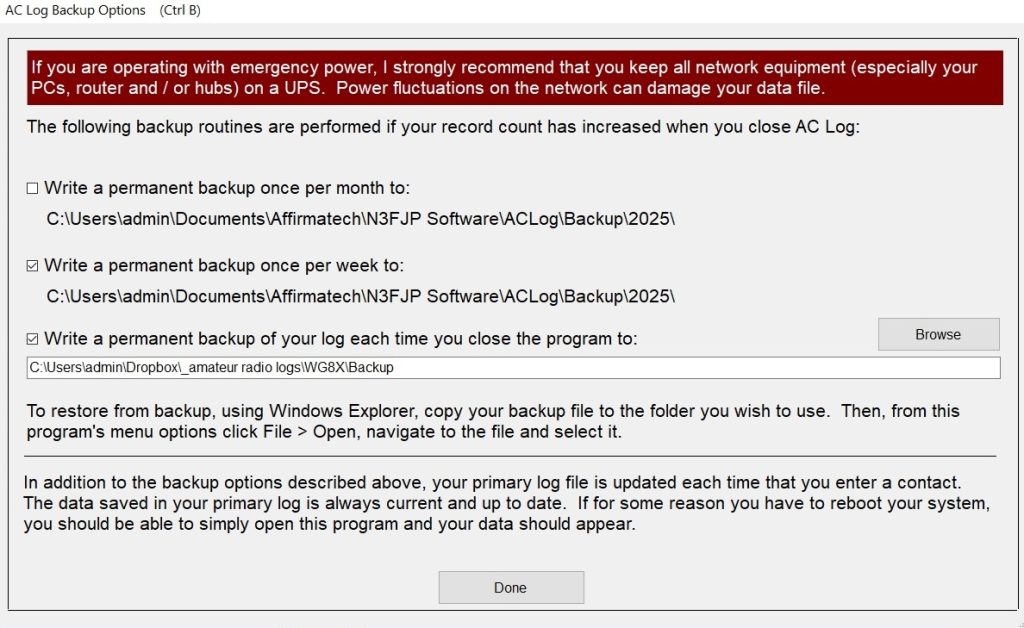
Screen Layout
I’ve experimented with various layouts for my log screen and have settled on two that I like. I call them Activation Modeand Management Mode.
Activation Mode has a cleaner layout while not sacrificing any of the information that I might want while on an activation. The size of the logging window is reduced to accommodate ten lines, which are coincidentally the number of contacts needed for a valid POTA activation. This allows me to see at a glance if I’ve reached my ten contacts at a park.
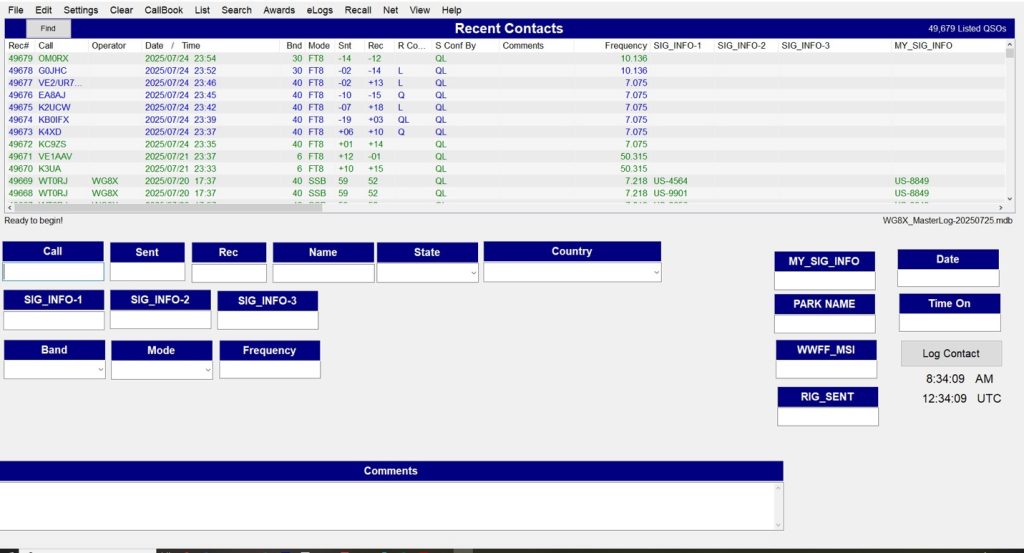
Management Mode sports a more familiar layout and has more room on the screen for contacts. I save my configurations to my cloud folder—not to the N3FJP default location.
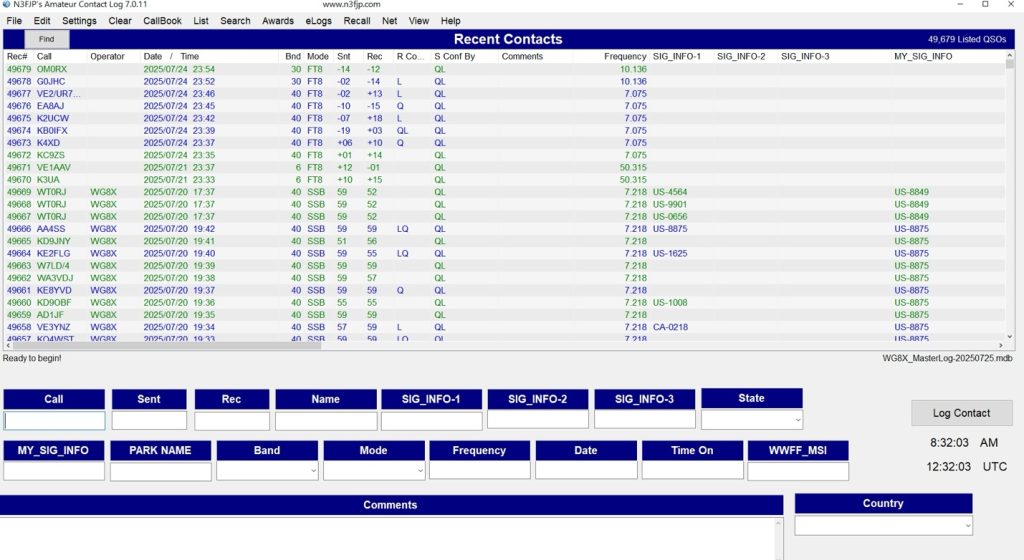
NOTE: You can download the configuration files for Activation and Management modes from my website here.
Switching between the two configurations is easy—there are two steps:
- Load your saved configuration by going to “Settings -> edit fields displayed, Location, and Tab order -> Load a saved configuration.” This opens a file window where you can navigate to the location of the configuration file that you want. Once chosen, you may be asked if you want the POTA Defaults. I choose “NO.” Clicking “YES” will change your Other 1 and 2 fields to the N3FJP defaults.
- Adjust the main list size on form by going to “Settings -> Appearance -> Main list size on form . . .” This opens a field where you enter a number. The higher the number, the more lines in your list. The number you wind up with may change with your preference and the resolution on your display. Here’s what I use:
Activation mode: 0.3300
Management mode: 0.6000
Default setting: 0.5552
Moving Fields
I’ve not found a way to change the field sizes, but repositioning your fields is easy and is covered in the documentation for the program. One thing I didn’t realize was that when repositioning the fields, they can be moved either by drag and drop or by right-clicking on any field heading to open a “fine tune” window. This window has arrows to assist you in moving the fields.
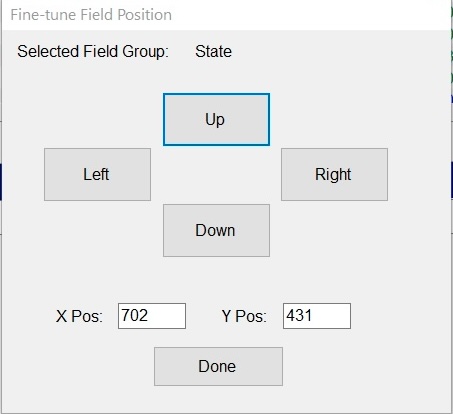
Reports
I’m going to close out with one more trick. Once you’ve set up your “Other” fields, you can enter a search term into one of them, then right-click on the title bar above it. This opens a pop-up window with a mini report of the search term that you’ve entered.
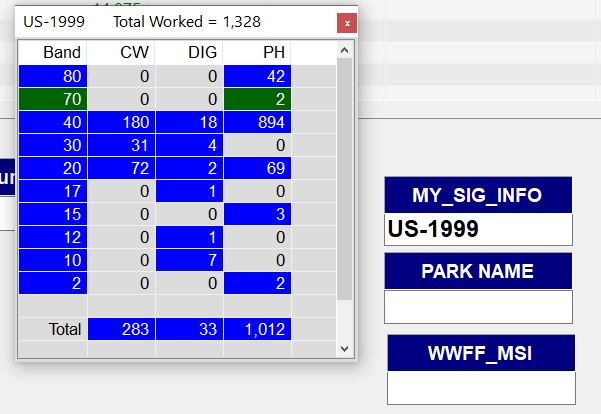
For instance, let’s say that you are chasing your Kilo (1,000 Contacts) award at a park and you want to know how close you are. By entering the park number in your MY_SIG_INFO field and right-clicking on the title, you can see not only your number of contacts at that park but a breakdown by band and mode as well! Personally, I think this is a huge feature.
Whether you are a Hunter or an Activator, AC Log is a versatile program for logging your POTA contacts. I hope the information in this article was of use to you. In an upcoming article, we’ll talk about other POTA logging options.
But for now, I’m heading out to activate a park—maybe I’ll see you there!
73 DE WG8X
Editor’s Note: Visit DXEngineering.com for contact logging software, log books, and everything you’ll need for your POTA and other outdoor activities on the air.